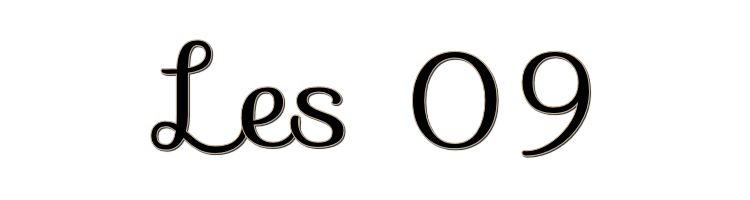

This lesson is made with PSPX9
But is good with other versions.
© by SvC-Design

Materialen Download :
Here
******************************************************************
Materials:
1293040153_paysages_nikita.psp
tekst.png
tubeclaudiaviza-mujer1223.psp
******************************************************************
Plugin:
Plugin – Mehdi-Curves
Plugins - Unlimited 2.0 - Andrews-1- Blur Up
Plugin - L and K's - Paris
Plugin - Flaming Pear - Flood
******************************************************************
color palette
:
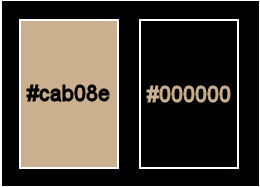
******************************************************************
methode
When using other tubes and colors, the mixing mode and / or layer coverage may differ
******************************************************************
General Preparations:
First install your filters for your PSP!
Masks: Save to your mask folder in PSP, unless noted otherwise
Texture & Pattern: Save to your Texture Folder in PSP
Selections: Save to your folder Selections in PSP
Open your tubes in PSP
******************************************************************
We will start - Have fun!
Remember to save your work on a regular basis
******************************************************************
Foreground: #cab08e
Background: black
1.
Open a new transparent image 950 x 500 px color black.
Selection - Select All
Open tubeclaudiaviza-mujer1223.psp
Edit – Copy
Edit - Paste into selection
Selection - Select None
2.
Effects - Image Effects - Seamless Tiling
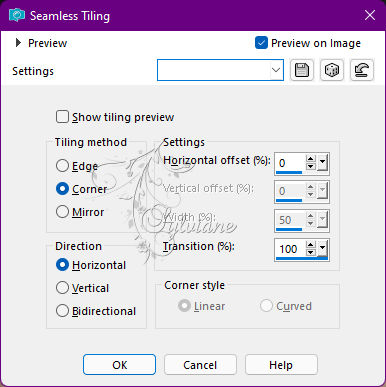
Adjust - blur - radial blur
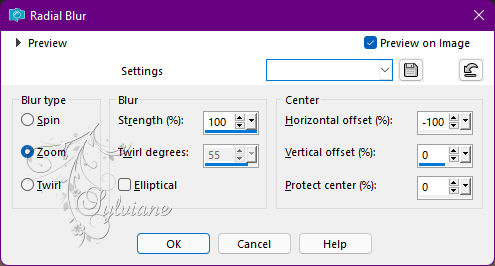
3.
Plugin – Mehdi-Curves
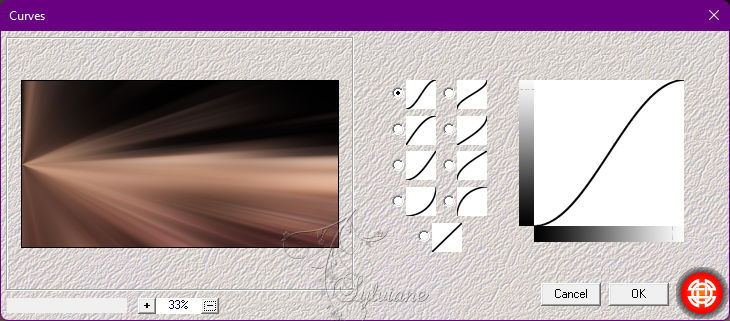
Plugins - Unlimited 2.0 - Andrews-1- Blur Up
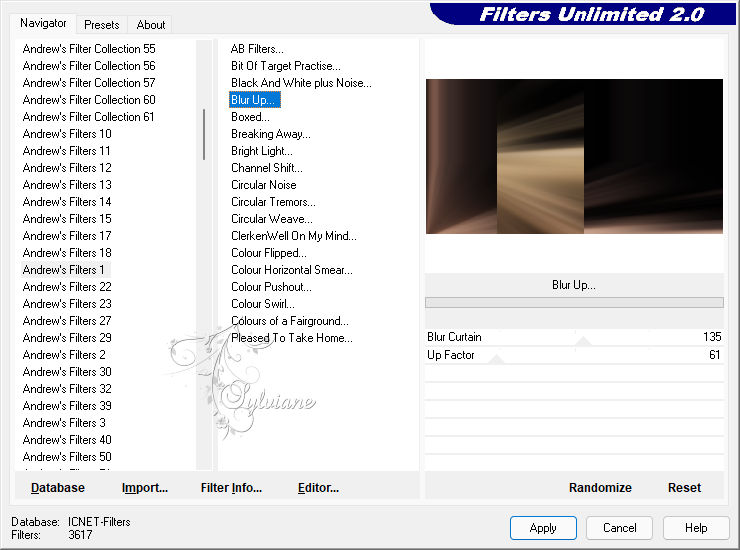
If it doesn't work out, I have option two
this one worked out better for me
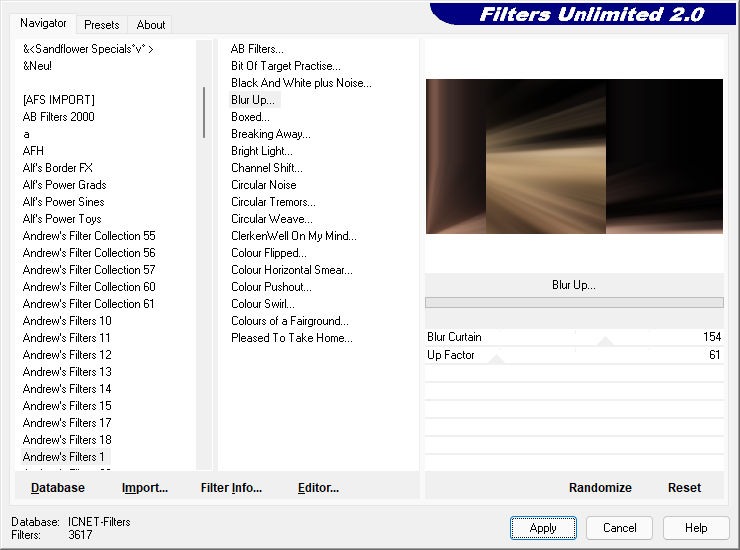
Plugin - L and K's - Paris
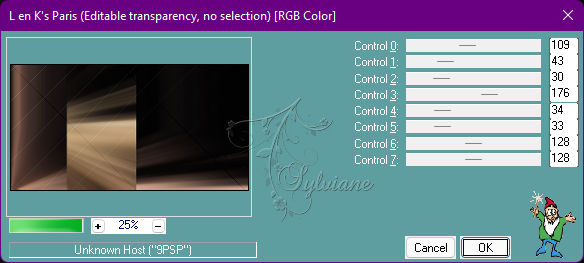
4.
Layers - Duplicate
Image - Mirror – mirror Horizontal
set the opacity to 50.
Layers - merge - merge down.
5.
Selection - Select All
Plugin - Flaming Pear - Flood
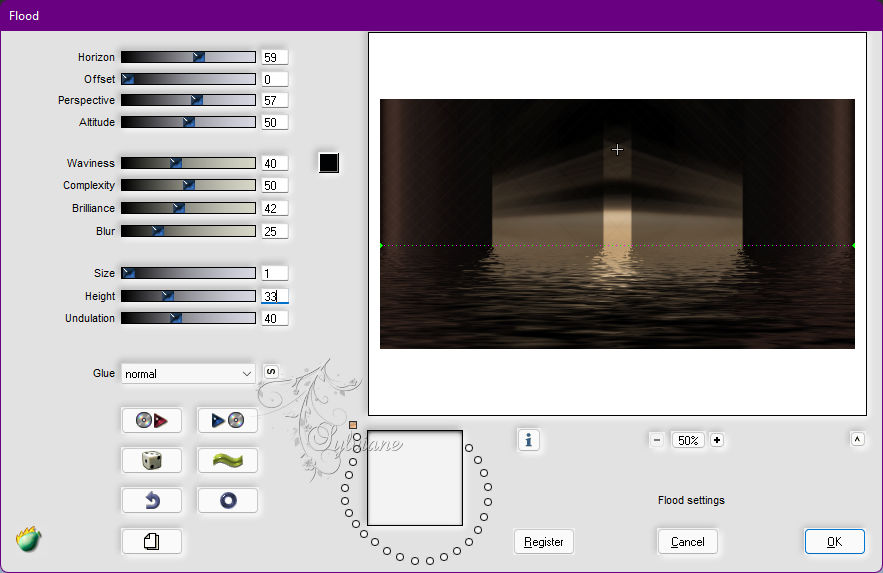
Selection - Select None
6.
Open 1293040153_paysages_nikita.psp
Edit – Copy
Edit - Paste as new layer
move it a bit to the right.
Set the blend mode to soft light.
7.
Open tekst.png
Edit – Copy
Edit - Paste as new layer
(looks good)
Layer – merge – merge all (flatten)
Adjust - sharpness - sharpen.
8.
Image - Add Borders – Symmetric - 1 px foreground color.
Image - Add Borders – Symmetric - 40 px background color.
Image - Add Borders – Symmetric - 1 px foreground color.
9.
Open tubeclaudiaviza-mujer1223.psp
Edit – Copy
Edit - Paste as new layer
Resize by 80%, uncheck Resize all layers
Image - Mirror – mirror Horizontal
Put her on the left as in example.
Effects - 3 D effects - Drop shadow
12/12/65/9 color:#000000
Put your name on your creation and merge all layers.
Save as JPG.
Back
Copyright Translation © 2022 by SvC-Design